Create new sub meshes inside Unity for any model. Assign your materials with ease.
✔️ Super easy to use.
Draw on the mesh and then pick a material. Done.
✔️ None-Destructive workflow
Automatically generates a new mesh asset (.asset file). Your original asset remains the same.
✔️ Skinned Mesh Support
Keeps all your bone weights and animations intact.
⚠️ Please notice that the .obj file format does not support bones or animation. Thus that information can not be exported as obj.
✔️ Brush for high-poly meshes
Though you should keep it under a hundred thousand triangles for best performance.
✔️ Undo/Redo for selections
✔️ .OBJ Export
In case you need to pass your new mesh around.
✔️ Full Source Code included!
I publish this asset with full source code because as a developer I know how annoying it is to not have source code access. If you like it then please remind others to purchase the plugin. Don’t just copy and paste it everywhere. Thank you ❤️
✔️ Supports Unity 2020, 2021, 2022, … LTS
⚠️ This is NOT a runtime system. It is EDITOR only.
✍️ Usage
1) Open the tool via Tools > Polygon Material Painter > Start (or via the Tools bar).
2) Select the object you want to paint on.
3) Pick the triangles.
4) Hit the “Assign” button.
5) Done, you will now have a new .asset with the materials and sub-meshes.
😎 HINT 1:
Select one single triangle and then hit the “Select Linked” button. It may already select everything you need.
🧐 HINT 2:
If you press S while selecting you can trigger “Select Linked”. And if you press SHIFT + S you can deselect-linked.
🤠 HINT 3:
Reduce the brush size to 0 to select only one triangle at a time. Use SHIFT + MOUSE WHEEL to change the brush size.
🤓 HINT 4:
Hit the “Assign” button again on any materials to re-use your last selection.
🤫 HINT 5:
Hit Escape twice to quickly exit the tool.
Btw.: All the options have tooltips.
⚠️ Caveats (please read this)
While the tools does not place any limit on how many different sub meshes you can create it is bad practice to use too many of them. Each new material assigned will come at a performance cost and thus slows down your game. That’s a general limitation of how these render systems work and has nothing to do with the tool itself.
The tool makes it easy to draw a LOT of new sub meshes quickly. Just keep that in mind please.
HINT: Consider using a shader based approach if you need a lot of different textures on a single mesh.
HINT: You should keep the „Merge same materials“ option turned on to merge areas which use the same material. Only turn it off if really necessary.
This is NOT a runtime system. It is EDITOR only.
Original_Link: https://assetstore.unity.com/packages/tools/modeling/polygon-material-painter-sub-mesh-editor-246853

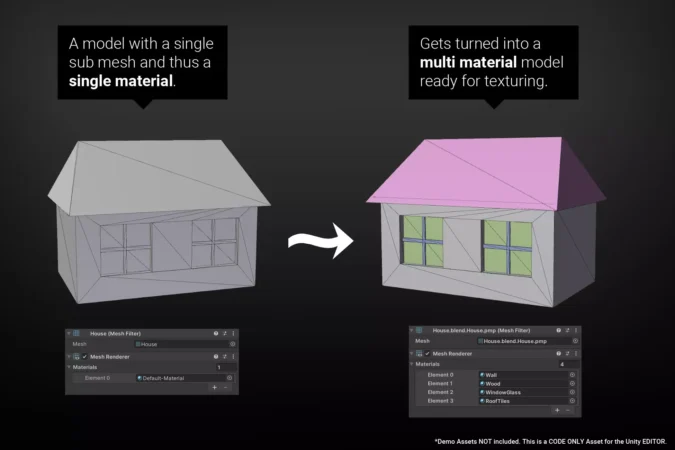









![BigMediumSmall – TOKYO BACK ALLEYS [UE Version]](https://gfx-station.com/wp-content/uploads/2023/12/FtyF9Cv-300x201.webp)


