Grid Placement System allows players to easily place items onto a grid at runtime. Perfect for city builders, tower defense and all sorts of other genres where players need to place items.
Technical details
Features:
Customize grid width and height
Customize grid cell size
Customize the visuals of all aspects of the grid.
Move objects in the grid with user input. Mouse or Touch controls. You can define your own input definitions for the grid.
Grid Snapping.
Rotation Handling.
Object alignment. How is the object centered within its cell(s)
Remove objects from the grid.
Delete objects from the grid.
Cancel object placement
Paint Mode Allows for continuous placement of objects.
Detects invalid placements. Either overlapping objects or if objects are partially outside the grid.
Add to the grid programmatically. You don’t have to place an item by moving it into the desired position. You can pass in the exact cell position and alignment you want instead.
Saving & Loading functionality. The grid manager provides methods/properties to enable you to retrieve all the grid data for placed objects. Along with populating the grid with a list of grid data. This allows you to load the grid into a previous state.
Mobile Support. You can configure the input type of various runtime platforms within Unity.
Customize Grid Input. Create custom input definitions to allow users to interact with the grid in any way they like.
Position Offset. Override the snap position to allow the objects to hover.
Custom Validation. Adds additional control over marking an object as invalid.
Custom Sizing. Easily set the size of the object.
Move the Grid at Runtime. Move the grid and all objects parented to the grid.
Rotate the Grid at Runtime. Rotate the grid and all objects parented to the grid.
Supports 100,000,000 grid cells.
Find Nearby Objects
12 Demo Scenes.
Add Progamatically Demo – Setup and place numerous objects into the grid all through code.
Basic Grid Demo – Shows a simple example of how you could implement the grid. Also contains examples for saving and loading the grid data.
Complete Demo – Shows a combination of features in 1 demo.
Large Grid Demo – Shows how large grids can be created and managed.
Multiple Grid Demo – Shows how to interact with more than one grid at once.
Paint Mode Demo – Shows how to use the grid’s paint mode functionality.
Custom Position Offset Demo – Shows how to add a custom position offset to objects being placed.
Custom Validation Demo – Shows how to apply custom validation to a grid object.
Move Grid Demo – Shows how to move and rotate the grid at runtime.
Custom Placement Demo – Shows various methods to set the initial position of an object being placed.
Object Sizing Demo – Shows how to add a custom bounds component. Also shows how to set the grid height position.
Find Nearby Objects Demo – Shows how to search for objects surrounding a grid object.
The grid placement system works with both Unity’s new Input System and the Legacy Input Manager. This is because you create the input definitions for the grid system. This allows you to define how the players interact with the grid. The documentation covers this in more detail and the sample scenes provide examples of the input definitions.
Original_Link: https://assetstore.unity.com/packages/tools/game-toolkits/grid-placement-system-218314

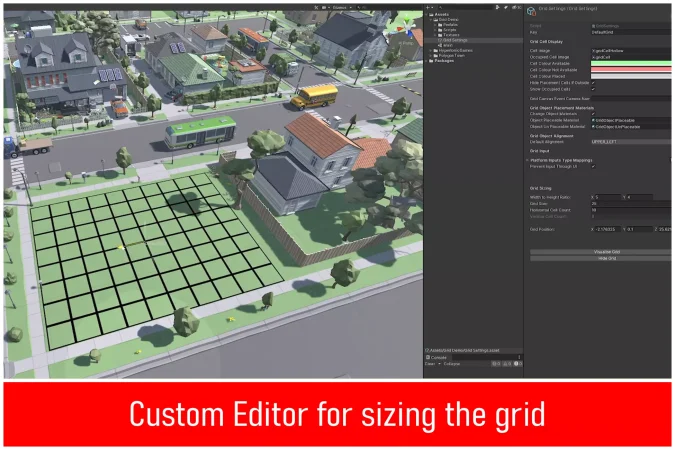


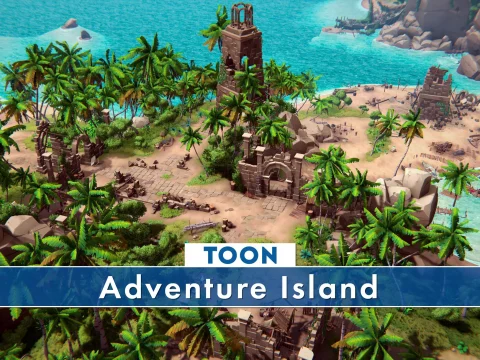
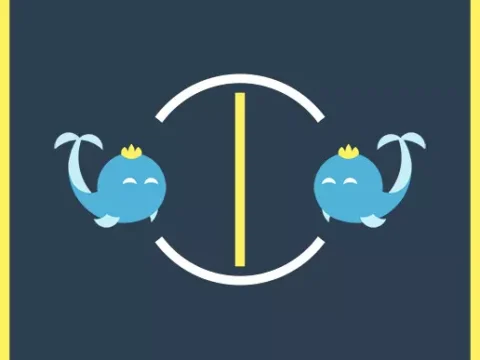






![BigMediumSmall – TOKYO BACK ALLEYS [UE Version]](https://gfx-station.com/wp-content/uploads/2023/12/FtyF9Cv-300x201.webp)

